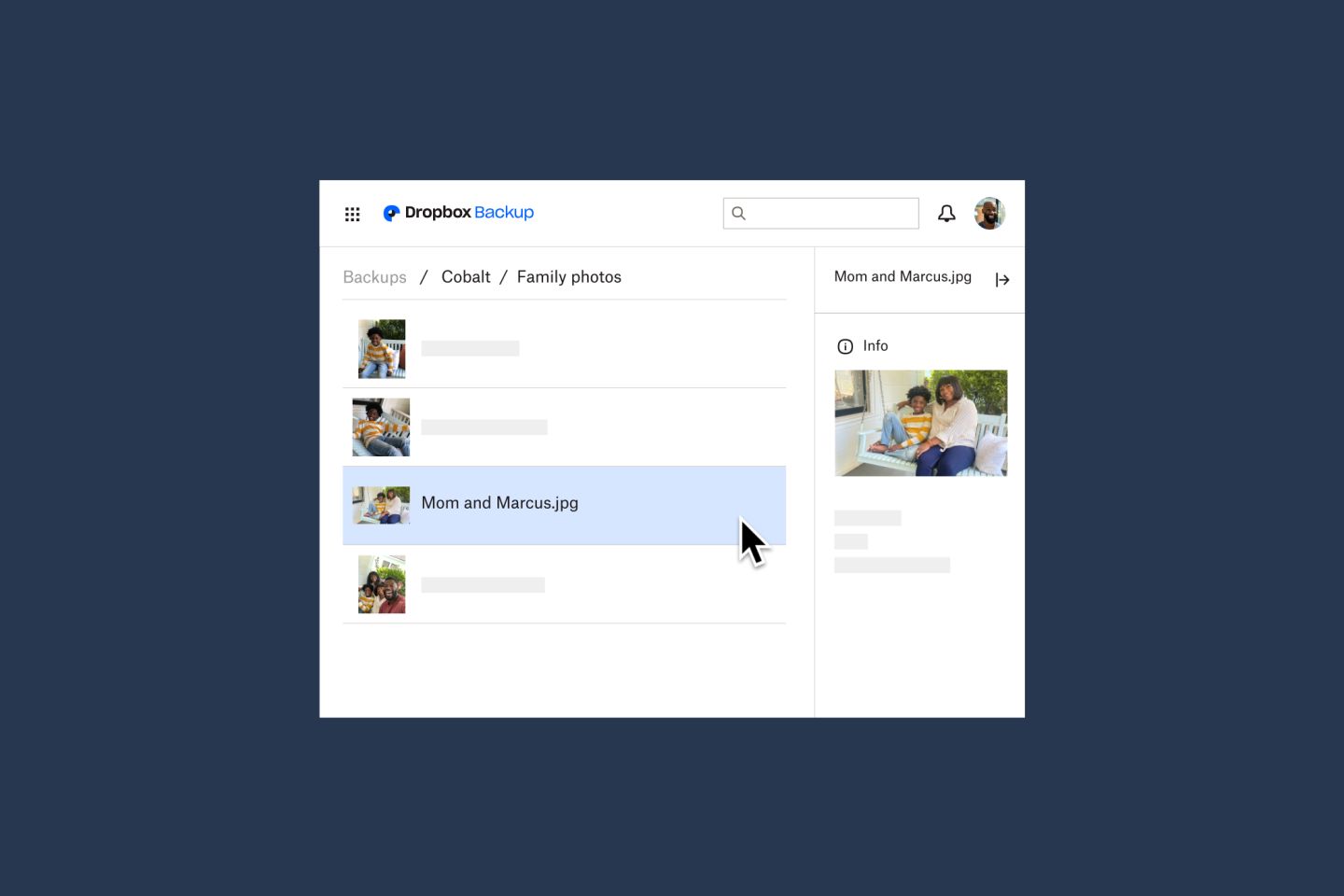Set up Dropbox Backup in just a few clicks. Files and folders on your PC or Mac are continuously backed up to the cloud. Easily access your automatic backup anytime, anywhere—even on your Android or Apple device with the Dropbox mobile app.
Keep your digital life safe with PC and Mac backup
Automatically back up files and folders on your computer to the cloud with Dropbox Backup. Plus, you can back up files and folders from your external hard drive to the cloud too.
Individuals and teams can back up folders like Desktop, Documents and Downloads directly into Dropbox and access them from anywhere.

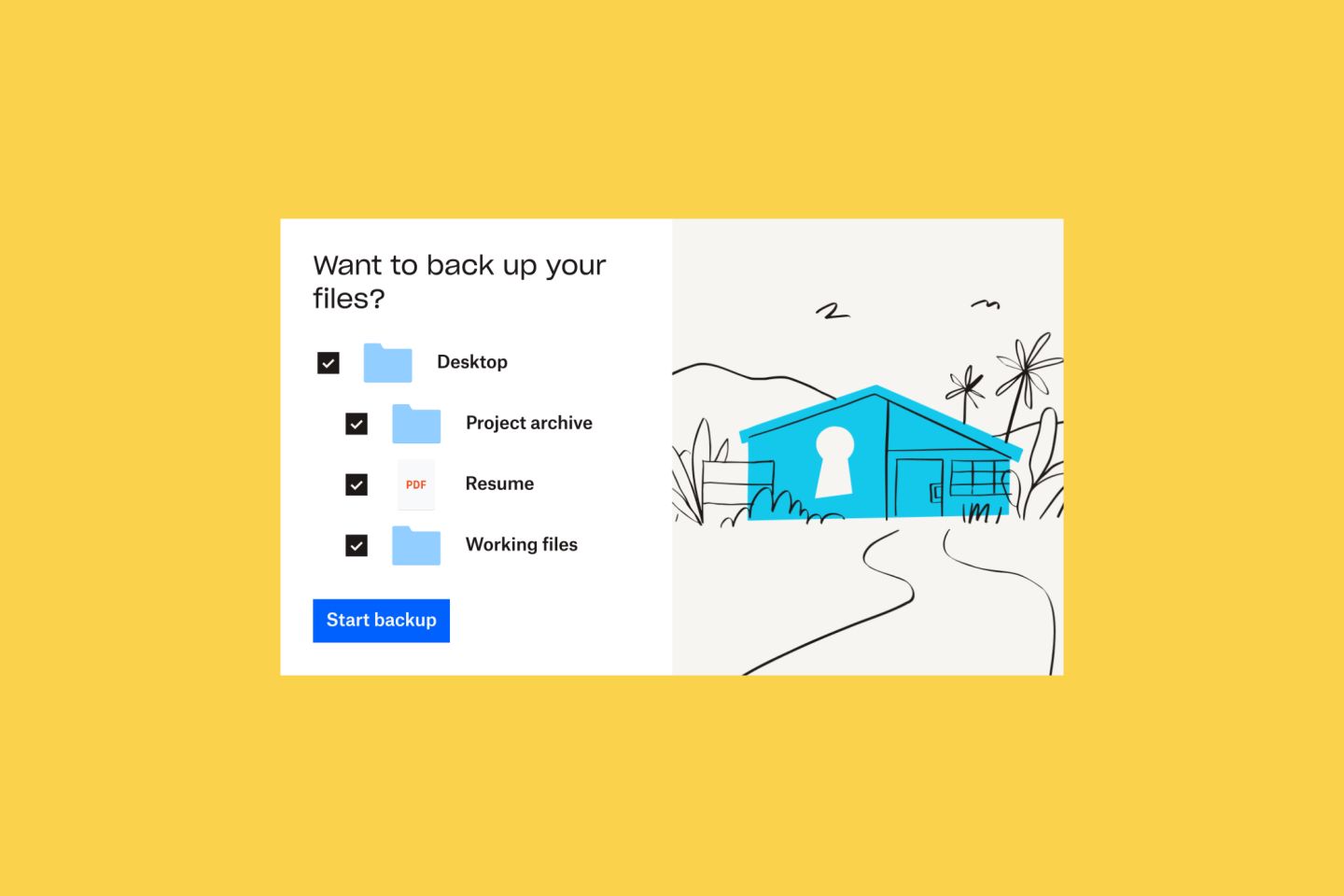
Quickly restore your favorite files from accidental deletions, hard drive crashes, loss, theft, and ransomware. Our fast file download speeds help you quickly pick up right where you left off. Your content is secure in the cloud, no matter what happens to your computer.

Frequently asked questions
Computers get stolen. Hard drives crash. Files get deleted. Folders get overwritten. There plenty of ways you can lose access to all your files and folders—most of them outside of your control.
Backing up a computer or external hard drive to the cloud ensures all your data, files, and folders are safe—just in case the worst happens. Dropbox Backup makes this process easy, and will even backup your computer automatically once it’s set up. And if something you do ever need to recover your files or folders, you can easily recover them with a previous backup.
With Dropbox Backup, files saved in folders like Desktop, Documents and Downloads are automatically and continuously backed up to the cloud. There’s no need to manually select and drag files from Finder/File Explorer into your Dropbox account.
We have a number of different plans so it will be easy to find the plan that’s right for you.
New to Dropbox?
Go to our backup solution page to see your options.
Existing Dropbox customers (across Dropbox Basic, Plus, Professional, Family, Standard and Advanced)
You can set up Dropbox Backup through the menu bar/system tray in the Dropbox desktop app:
Preferences → Backups → Manage Backups through Dropbox
Enterprise users
If your admin has enabled Dropbox Backup for your team, you can set it up through the menu bar/system tray in the Dropbox desktop app:
Preferences → Backups → Manage Backups through Dropbox
For step-by-step instructions, visit the help center.
When you move, add or delete files within backed-up folders, your files stay safe and up to date automatically.
Computer backups run continuously in the background and are backed up to the cloud in real time. For external drives, we’ll prompt you to back up to the cloud when you plug in your external hard drive.
Dropbox makes cloud data security its top priority. We use multiple layers of protection across a distributed, reliable cloud infrastructure.
Yes. Download Dropbox to get the most out of your account, including computer backup. Use the desktop app to keep all your content together in one place: files, folders and now backups of your Mac or PC.